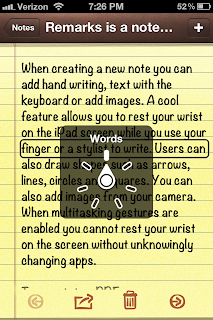With the release of iOS 7, Apple has added many new accessibility features that make an iPhone and iPad easier to use for people with disabilities.
The accessibility settings are still located under the general menu but the Accessibility option menu item is located closer to the top of the list. In previous versions, this menu option was near the bottom of the list.
The shortcut to quickly turn on and off accessibility features has been renamed from Triple Click Home to Accessibility Shortcut. It still works the same way – you triple click the home button to show the menu options. In iOS 7 there is a new accessibility shortcut menu item to turn on switch controls.
Siri
- New Siri commands allow users to enable some accessibility options, such as “turn on VoiceOver” and “Open accessibility settings” (iOS 7 SIri Command List)
- Expressive voices - Siri’s voice output is now independent of VoiceOver
Visual Accessibility Features
- VoiceOver
- New gestures
- Four finger double tap – starts or stops VoiceOver help
- Quadruple three finger tap – copy the last spoken text to the clipboard
- Tap the status bar and swipe up with three fingers – start the control center (to exit do a two finger scrub on the home screen)
- Press the home button and tap on the screen - unlock the screen
- Double tap with two fingers (when in a form field) – allow the user to dictate in the edit field; performing the gesture again will finish the speaking
- New rotor settings
- Handwriting – option for both writing and navigation.
- Writing – a three finger swipe up and down will change the case of the letter, a two finger swipe right will input a space, and a two finger swipe left will backspace
- Navigation – drawing a letter on the screen will find matching apps that start with that letter. When in Safari, writing a letter will start that rotor option.
- Sound effects – turn on and off VoiceOver specific sound effects
- Handwriting – option for both writing and navigation.
- New phonetics options – off, character and phonetics, and phonetics only
- Enhanced voice and language support – in the settings a user can install more than one speech synthesizer and select the dialect (e.g. U.S. English, Australian English)
- Large cursor option – displays a larger and thicker cursor for VoiceOver
- Math input support using Nemeth Braille in VoiceOver
- Web content on Safari
- Some accessibility improvements with the announcement of various ARIA roles
- MathML support (check out VoiceOver with this MathML test page)
- New gestures
- Visual appearance
- Type adjustments – users can now adjust the boldness and type size
- Increase contrast toggle
- On/Off labels – add a small 0 or 1 to indicate when the control is in the on or off position
- Reduce motion – adjusts the colors to improve certain color combinations where the text appears to move
Hearing Accessibility Features
- Subtitles and captions option – now relocated to the Accessibility settings; this is a global setting that will apply to all videos
- Style for captions – there are several styles to choose from or you can create a new style
Learning Accessibility Features
- Guided Access
- Allows the disabling of the Sleep/Wake and Volume buttons
- Developers can now hide parts of the screen when this feature is turned on to reduce distractions for users
- Speak Selection
- Now has enhanced language support including different speaking rates for supported languages
- Additional voices can also be downloaded that are more natural sounding and are easier to understand
- Built-in Dictionary
- Additional languages can be downloaded
- Support for foreign languages
Motor Accessibility Features
My favorite new enhancement in iOS 7 is the new switch support which will allow users with mobility impairments to interact with the device using external switches, screen taps or through head motions.
- Switch Support
- Users can connect one or more switch devices and set the desired action for the switch
- Three different types of switches: external switches, screen and camera for head motion
- Desired scanner or system action for the switch can be set by the user
- Scanner options: select item, scanner menu, resume auto scanning, move to next item, move to previous item, and stop scanning
- System options: tap, app switcher, home button, notification center, Siri, decrease volume and increase volume
- Many options available to customize the experience when using switches
- Switch support is now included on the accessibility shortcut menu
- Users can connect one or more switch devices and set the desired action for the switch
- New external switch devices (not included with iOS 7, these are external devices that can be purchased)
- Blue2™ Switch connects to your iOS 7 device via a Bluetooth® connection and can be used as a single or dual switch. Watch the iOS 7 swtich control video demonstration.
Apple has done a great job with the accessibility features in iOS 7. If you have not downloaded the new version, we highly recommend it. As we learn about new features, we will update this blog post.
IOS 7 ACCESSIBILITY ARTICLES AND VIDEOS
Categories: