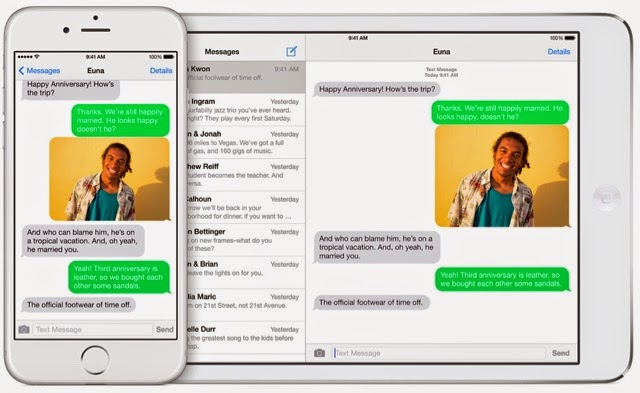 When Apple first announced iOS 8 and its Continuity features, one of the most exciting features was SMS sharing. When this is activated, an iPhone owner will receive text messages on all of his or her Apple devices.
When Apple first announced iOS 8 and its Continuity features, one of the most exciting features was SMS sharing. When this is activated, an iPhone owner will receive text messages on all of his or her Apple devices.Before you can find the proper settings to set up SMS sharing, you'll need to update your Mac to OS X 10.10 Yosemite, and any iOS devices you own to iOS 8.1. Additionally, all Apple devices you plan on enabling this feature for will need to be signed in to the same iCloud account. Note this feature only works with iPhone five series and the six series iPhone.
All right, now that you're updated and all signed in, let's enable the feature on your iPhone.
You can see devices you've enabled for Text Message Forwarding and disable and enable the feature on your iPhone by following these steps.
- 1. Launch the iPhone Settings app.
- 2. Scroll down and tap on Messages. Enable iMessage if you currently have it turned off. It has to be turned on for SMS sharing to work.
- 3. Tap on Text Message Forwarding.
A list of your iCloud devices will show up, with an On/Off switch for each one. When you move a switch to the On position, you'll need to have the corresponding device nearby.
A short code will display on the device, and your iPhone will display a prompt asking for the code. This extra step assures you that your text messages are going to be sent to a device without that your want.
After entering the code, you will begin to receive text messages sent to your iPhone on the appropriate device or devices. The conversation color schemes from iOS carry over to OS X, with green bubbles representing a text message and blue ones indicating iMessage.
Another important note: this will only occur when both devices are connected to the same Wi-Fi network; yet another security feature.
Any non-iPhone devices that wouldn't otherwise be capable of sending regular text messages will be able to send and receive SMS through your iPhone in the Messages app.

No comments:
Post a Comment