This tip was brought to you by Assistive Technology Blog:
Cut, copy and paste is an important feature in iOS. It can be a little tricky forVoiceOver users to use cut copy and paste if you are not familiar with the process. Because it is a little tricky I will walk you through the process step by step.
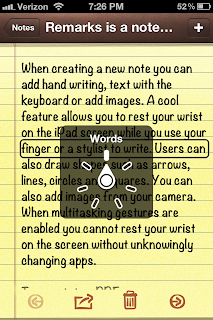
- Select the words you want to cut or copy with the VoiceOver cursor by touching the line or flicking left or right.
- Rotate the VoiceOver rotor to either "words" or "lines." To rotate the VoiceOver rotor place two fingers on the screen and turn them left or right. If you select "lines" you will select one lines at a time and if you select "words" you will select one word at a time.
- Pinch out with two fingers to begin to select the words you want to cut or copy. VoiceOver will speak which words have been selected.
- Rotate the rotor to "edit" mode and then swipe up or down to hear all of the options. It will give you options such as cut, copy, paste, define and more depending on which app you are using.
- When you hear the option you want, double tap anywhere on the screen. Now you have copied the text.
- To paste the text navigate to a text box and then double tap and hold. Then swipe to navigate to the paste button and then double tap anywhere on the screen to paste the text.
"Cut, copy, and paste comes to iPod touch. To bring up cut, copy, and paste options, use the rotor and choose Edit. Flick up or down to choose between the Select and Select All functions, then double tap. If you choose Select, the word closest to the insertion point is selected when you double tap. Pinch to increase or decrease the selection. If you choose Select All, the entire text is selected. When text is selected, cut, copy, and paste options appear on the screen. If you want to undo something, just give iPod touch a shake. You can also flick left or right to choose the undo action, then double tap."


No comments:
Post a Comment