Turn on your iOS device.
know immediately that you’re using iOS 7, right from its initial greeting: Slide to configure iOS 7.
You’ll need to click through the following setup screens:
A. Choose a language.
Note; if you are setting up a iPad or iPod touch your device Will want to be connected to a form of Wi-Fi. Make sure you have the password to your wi-Fi available. Since it will ask you to connect to the Internet. This is important because this is where it's going to collect all the data and make sure it is up to date.
B. Choose if You Would like Location Services, on or off.
Location Services allows location-based apps and websites (including Maps, Camera, Safari, and other Apple and third-party apps) to use information from cellular, Wi-Fi, Global Positioning System (GPS) networks, and iBeacons to determine your approximate location.
NOTE; If you choose Not to turn on location services at this tine. You can always do it later.
C. Sign in to iCloud.
Note; You can always choose to SkipThis step. There is a button that says skip. If you choose to skip this step you can always log into iCloud after you were done sitting up your device. I find that doing this is much easier.
If you are doing a iPhone it will ask you to turn on find my iPhone. This is an option.
Add a passcode to keep prying eyes away from your data.
Note; When you upgraded your iPhone or iPad to iOS 7, you were asked to enter a passcode during the setup process. Then, when the setup was complete, your device now requires this code to be entered every time you use it.Having a passcode on your device does provide some added security that will keep someone from using your device without your permission. Additionally,
if your device is lost or stolen, someone can not access the Settings on your device to disable the Find My iPhone features that allow you to locate the device and remotely wipe the data on the device.However, there are instances where someone may not want to have this level of security on their device. If you installed iOS 7 and now have to enter a code to use your device, it can easily be removed.
Go to this link to learn how to turn on and off passcode.
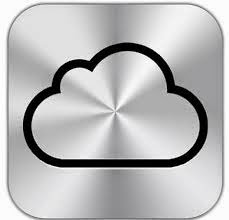
To check if the information on your device is fully restored, go to Settings > iCloud > Storage & Backup.
If you subscribe to
iTunes Match, you can download your songs, albums, and playlists from iCloud after other information on your device is fully restored.






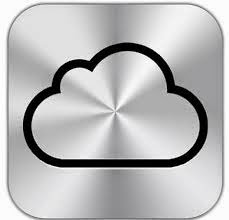
No comments:
Post a Comment